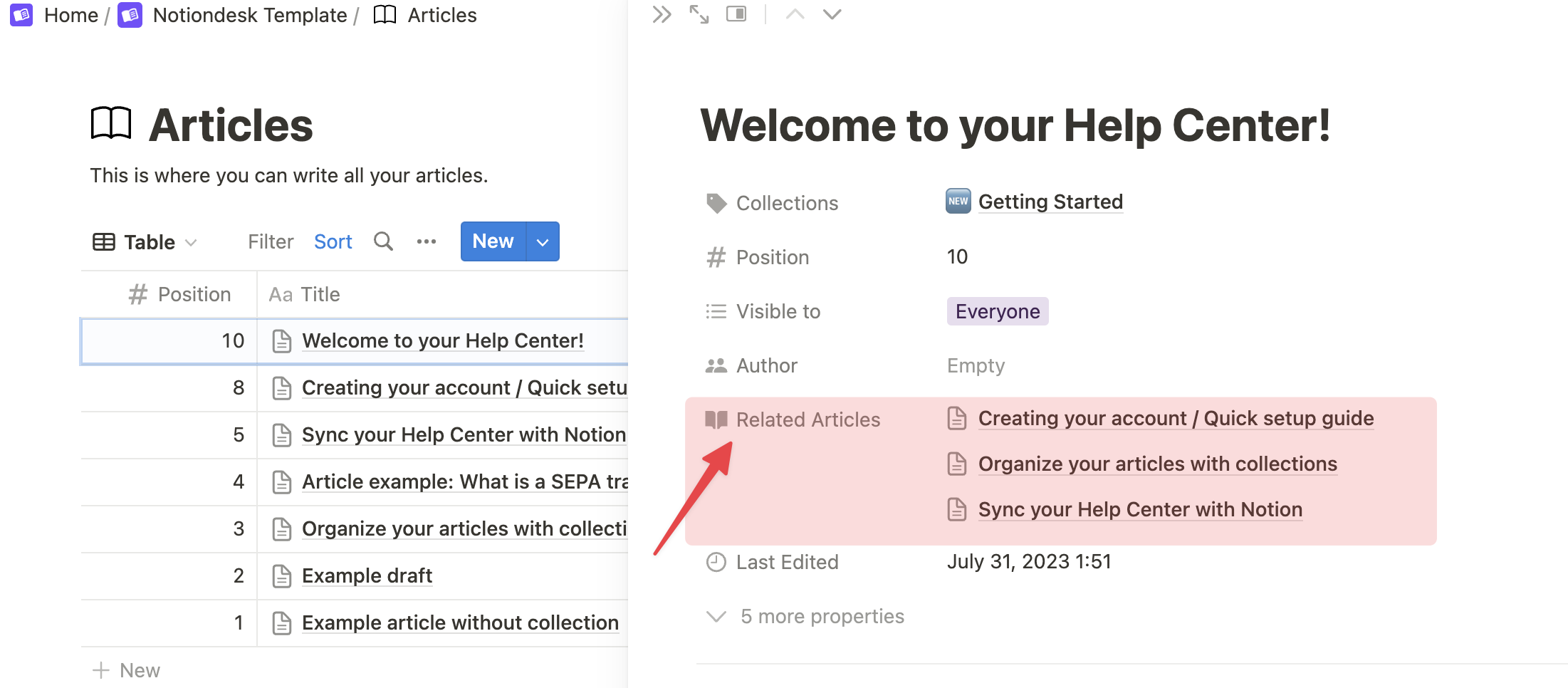Make it even easier for your customers to navigate and uncover more in your Help Center with the Related Articles feature.
Table of contents 👇
- Benefits of related articles
- Setting up related articles
- How it works
- Manually selecting Related Articles
Benefits of related articles
- Automated Content Curation: No need to manually link articles. Once set up, Notiondesk does the work for you, presenting readers with relevant additional content.
- Enhanced Knowledge Discovery: Your customers can quickly delve into related topics, making their search for information seamless and efficient.
- Increased Engagement: By suggesting related content, you're keeping your readers on-site longer, leading to a deeper understanding of your products or services.
Setting up related articles
Integrating related article suggestions into your Help Center is straightforward:
- Navigate to settings > Customize.
- Locate the "Show related articles" toggle and turn it on.
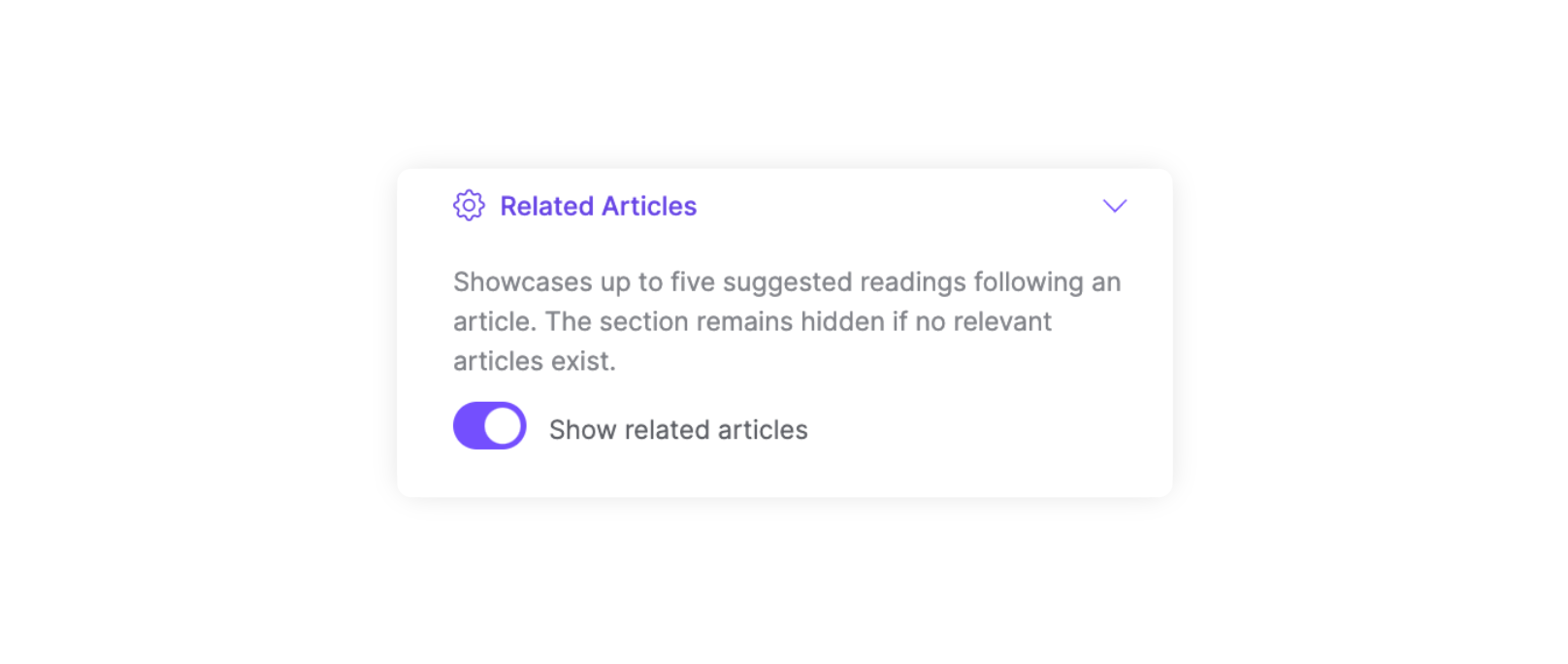
How it works
With the related articles feature activated, here's what you can expect:
- Automated Suggestions: Notiondesk scans your content to identify up to five articles with similar themes or topics. These suggestions are then dynamically displayed at the end of every article, allowing readers to continue their learning journey seamlessly.
- Visibility: The related articles section will not be displayed in cases where no related content is found. This ensures that your Help Center remains uncluttered and focused.
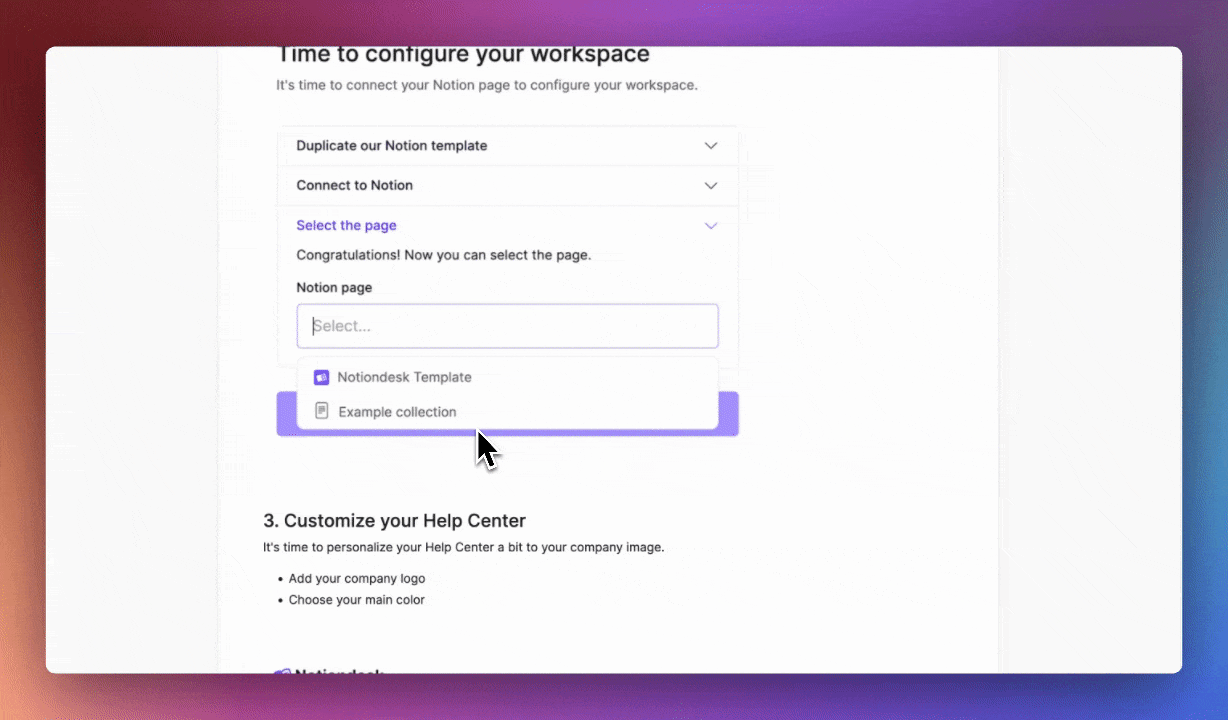
Manually selecting Related Articles
For those who prefer a hands-on approach, Notiondesk offers the flexibility to curate related content manually:
- Access Your Notion Articles Table: Start by opening your Notion workspace where you manage your articles.
- Identify the 'Related Articles' Property: Within your articles' list, a property column will be named "Related Articles.” This is where you'll make manual associations.
- Choose Your Related Content: For any article, click the "Related Articles" property. A dropdown will appear, allowing you to select other articles from your list that you believe are relevant.