Are you looking for a more organized way to structure your Help Center? Do you want to avoid the hassle of duplicating collections while keeping your content neatly categorized?
In this guide, we'll show you how to link a subcollection to multiple parent collections, simplifying the organization of your help center. Let's get started!
Table of contents
Why Multiple Parent Collections?
Using multiple parent collections in Notiondesk simplifies how you organize your Help Center.
Imagine you want to create categories like "FAQs" and "Electric Heaters" with subcategories underneath. Multiple parent collections make this easy:
- Simplified Structure: You can place the same subcollection, like "Electric Heater FAQs," under both "FAQs" and "Electric Heaters."
- Consistent Names: Keep your labels consistent, making it easier to manage your content.
In essence, multiple parent collections help you create an organized Help Center that's user-friendly.
How to Add a Subcollection to Multiple Parent Collections
Now that we understand the advantages of multiple parent collections, let's dive into how to link a subcollection to multiple parent collections in your Help Center.
Begin by accessing your Help Center databases in Notion.
Access the Collections Database: Within your Help Center, locate the Collections database. This is where you manage your collections and subcollections.
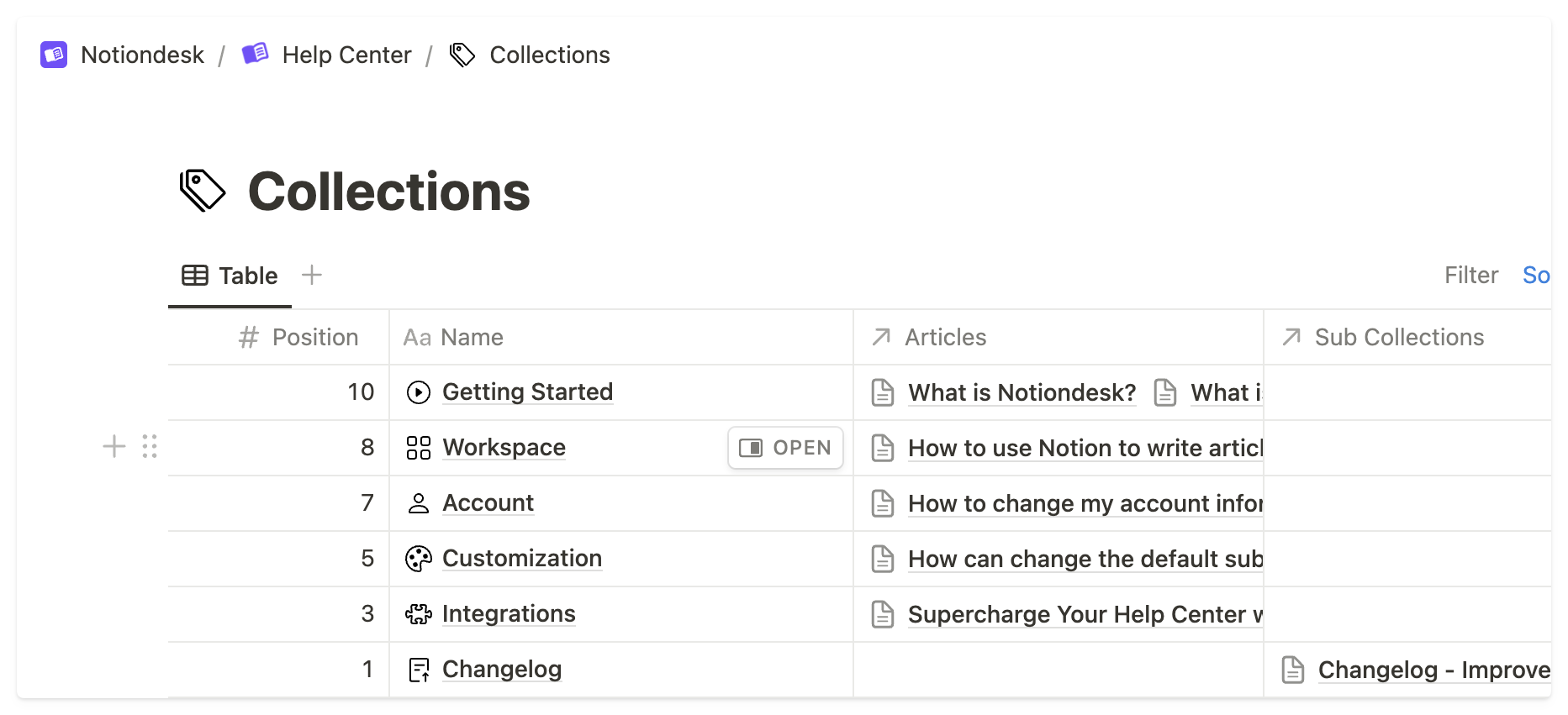
- Check "Parent Collections" Property: Ensure that the property named "Parent Collections" does not have a limit set. If there's a limit, you'll want to change it to "No limit" to enable multiple parent collections for your subcollections.

- Add Subcollection to Parent Collections: Select the collection that you want to add to multiple parent collections. Then, add it to the "Sub Collections" property.

That's it! You've successfully linked the subcollection to multiple parent collections. When users access the parent collections, they will see the collection in both places, without any need for duplication.