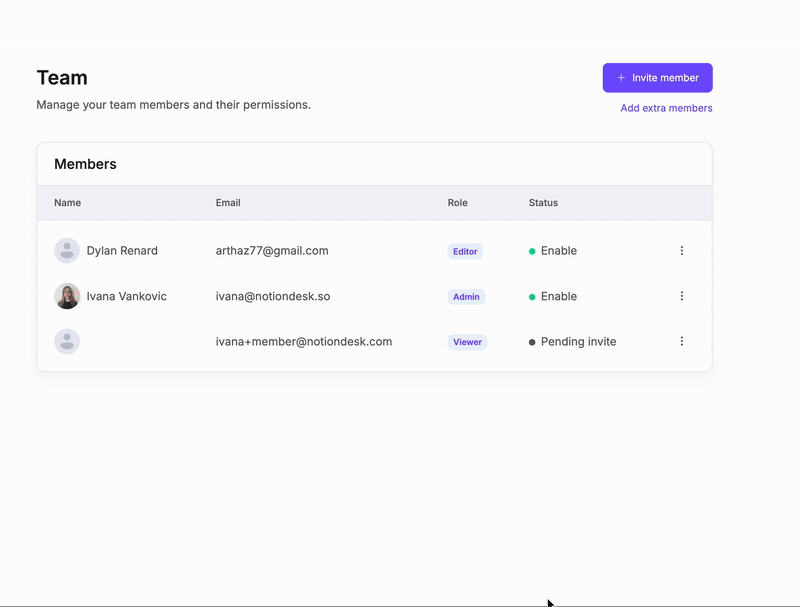You can invite team members to collaborate on your Notiondesk workspace and help manage your help center more efficiently. Assigning roles allows you to control who can create content, manage billing, or adjust workspace settings. For example, an Editor can write and update articles, a Billing Manager can manage subscriptions, and an Admin can oversee the entire workspace.
Team Members are available only on the Enterprise plan
Invite a team member
- Go to your Notiondesk dashboard.
- Click on Invite Members from the left sidebar.
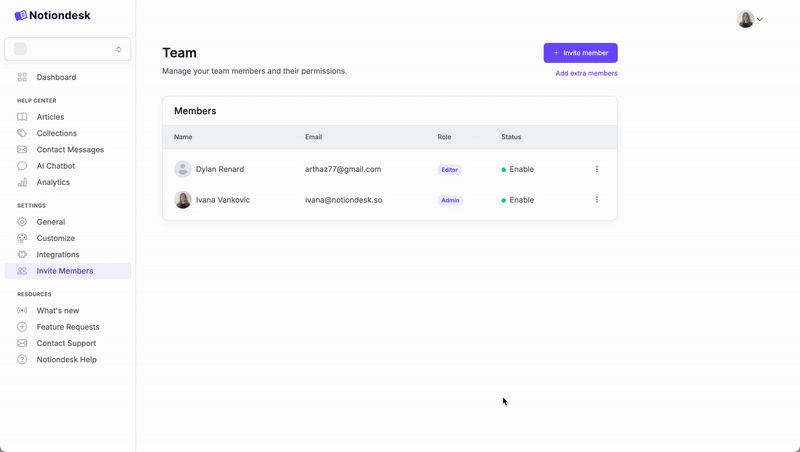
- Enter the email address of the person you want to invite.
- Assign a role:
- Admin: Full access to manage settings, billing, and content.
- Editor: Can create and edit articles.
- Billing Manager: Can only manage billing and subscription settings.
- Viewer: Can view internal content but cannot edit or manage settings.
- Click Send Invite.
The invited user will receive an email with instructions to join your workspace.
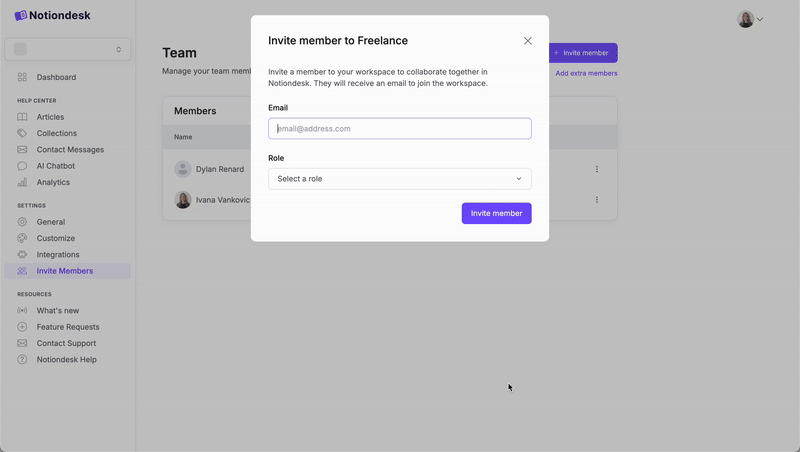
You can invite up to 3 members as part of your plan. You can add extra seat if needed
Manage team members
After inviting team members, you can easily update their roles or remove them if needed.
Edit a member’s role
- Go to your Notiondesk dashboard.
- Click on Invite members.
- Find the team member you want to update.
- Click Edit next to their name.
- Choose a new role (Admin, Editor, Viewer) and save the changes.
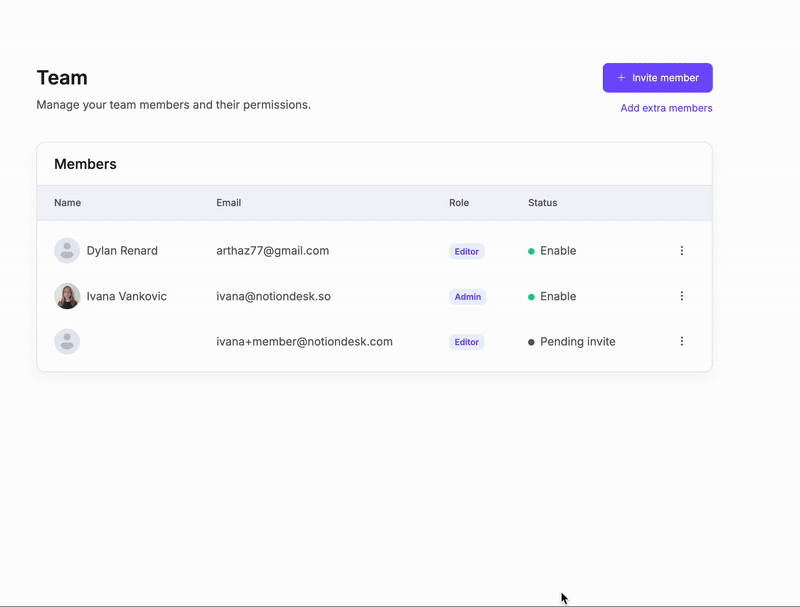
Remove a member
- Go to Team Settings.
- Locate the member you want to remove.
- Click Remove next to their name.
- Confirm the removal.
The user will immediately lose access to your workspace.