Keeping your customers in the loop about product updates, new features, and improvements is essential for building trust and reducing support questions. Without a dedicated changelogs page, customers might miss important updates or repeatedly ask for features you’ve already added.
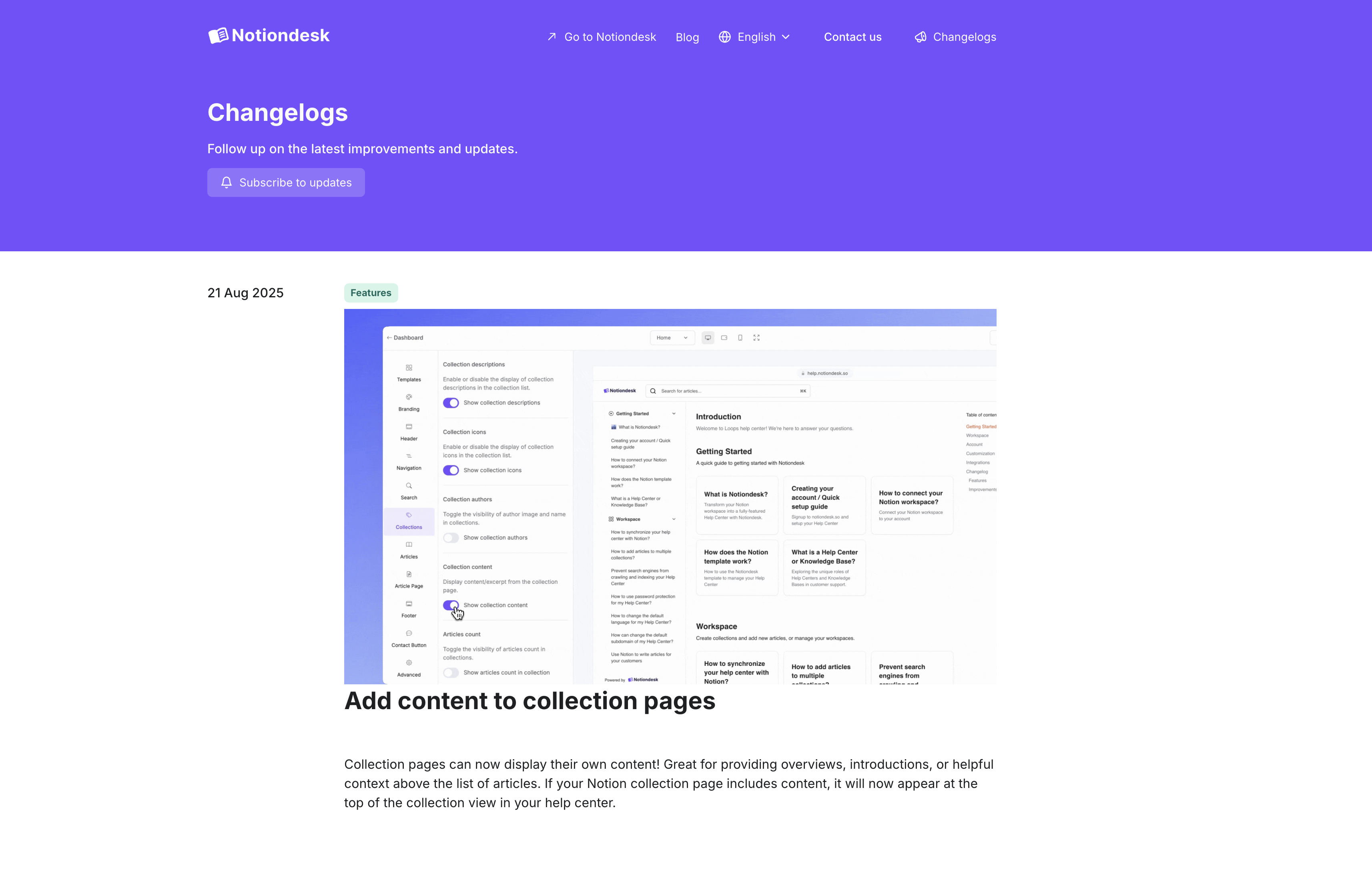
What are Changelogs?
Changelogs are dedicated pages where you share product updates, new features, bug fixes, and improvements with your customers. They serve as a transparent communication channel that keeps users informed about how your product evolves over time.
Why add changelogs to your help center?
Changelogs help you build trust through transparency while reducing the number of support questions about new features or changes. Instead of customers wondering what changed or discovering updates by accident, they can visit your changelogs page to stay informed. This strengthens customer relationships and keeps everyone in the loop with your product roadmap.
Enable changelogs
To get started with changelogs on your help center, you'll need to enable the feature first.
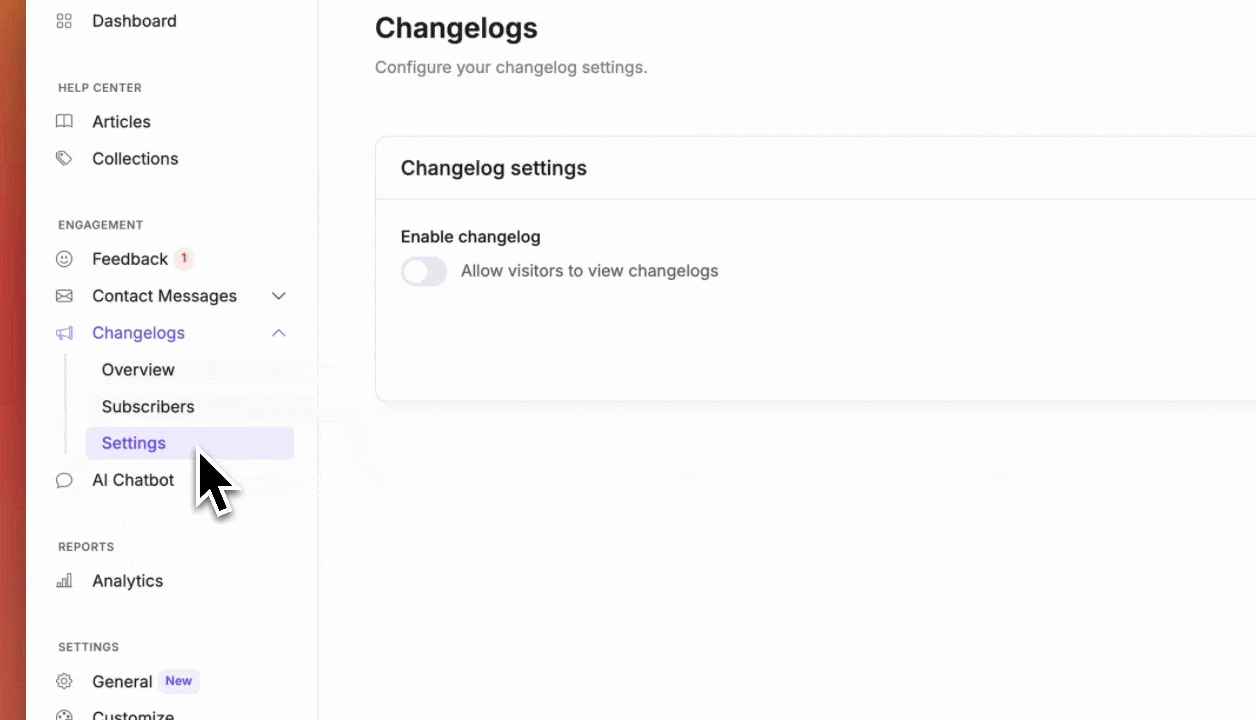
- Log into your Notiondesk dashboard
- Navigate to Changelogs > Settings in the left sidebar
- Click the Enable button
- Click Save changes to activate the changelog feature
Configuring a changelog collection
Once changelogs are enabled, you can configure which collections from your help center will be used for changelog entries.
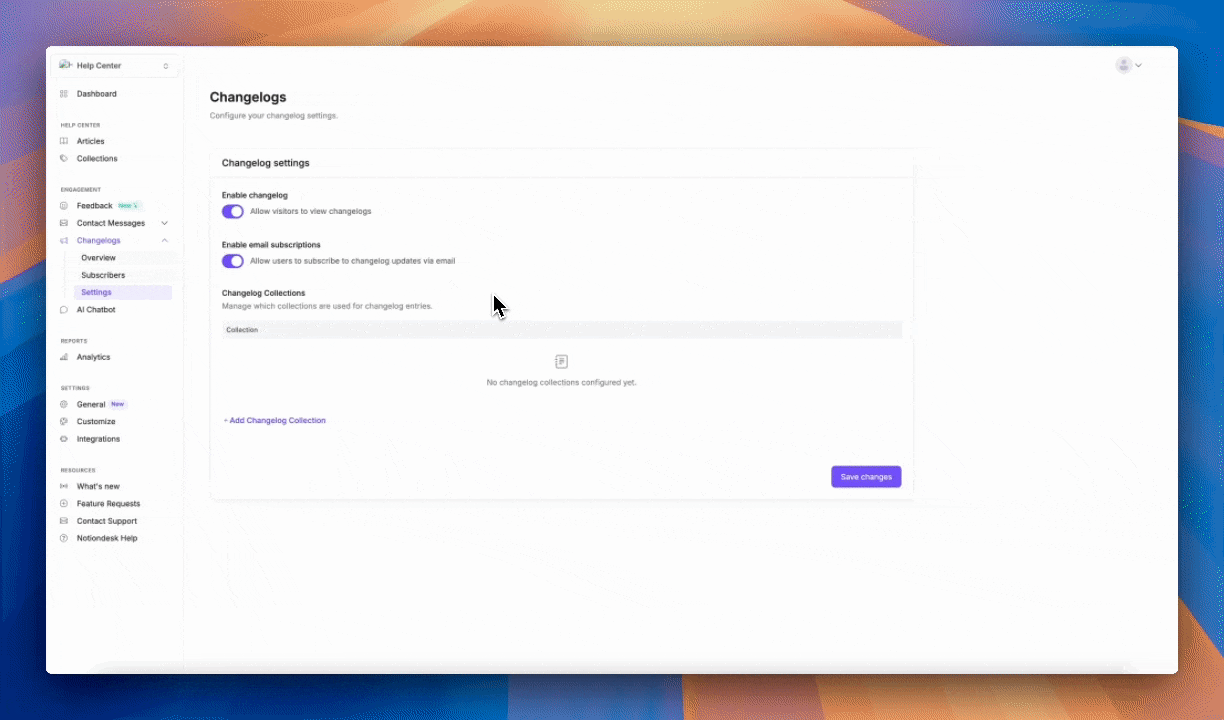
- On the Changelogs Settings page, click Add Changelog Collection
- A modal will open showing all available collections from your help center
- Select the collection you want to use for changelogs
- Choose a color from the predefined options (this color will help visually identify the collection in your changelog page)
- Click Add Collection to confirm
- Click Save changes to finalize your configuration.
You can add as many collections as you need. For example, you might have separate collections for "Product Updates", "Bug Fixes", and "New Features" to organize your changelogs by category.
Usage examples
Here are some practical ways to use changelogs in your help center:
Product Updates & New Features
Share exciting new capabilities as soon as they launch. Customers can discover what's new without having to dig through your product or contact support asking "did something change?"
Bug Fixes & Improvements
Keep users informed about resolved issues and performance enhancements. This shows you're actively maintaining the product and listening to feedback.
Release Notes by Version
Organize updates by version numbers or sprint cycles for technical audiences who need detailed change tracking.
Monthly Roundups
Consolidate smaller updates into digestible monthly summaries, perfect for customers who prefer a high-level overview rather than every incremental change.