Collections are a great way to help your customers quickly find what they're looking for. You can use collections to organize your help center articles by topic, making it much easier for readers to browse related content.
For example, if you have a lot of articles about getting started with your product, you can create a collection called "Getting Started." If you have multiple articles about account settings, you can group them under a collection like "Account"
How to add collection?
On your Notion workspace:
- Go to the Collections database and click on "New collection"
You can find the “New collection” button by clicking on the drop-down button next to
New
- Give a name to your collection and add a short description.
For example, you can add a collection named “Account” with the description “Manage your account and preferences”.
- You can also translate your collection title and description into your preferred language to better serve your global customers.
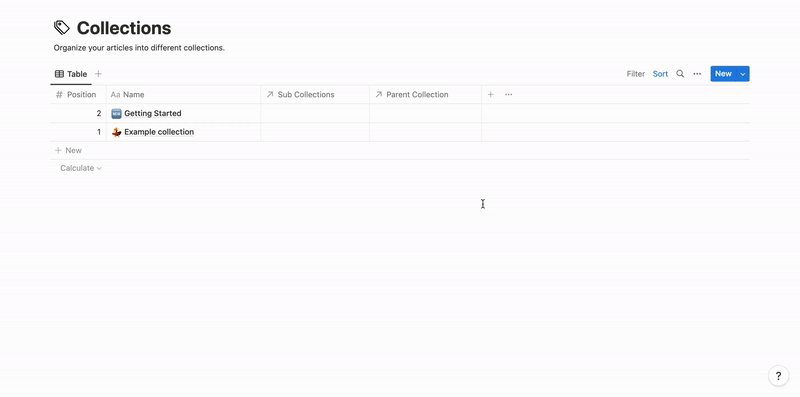
What are sub sollections?
Sub-collections are collections grouped inside a parent collection, similar to sections in a chapter. They help you create a clear, multi-level hierarchy.
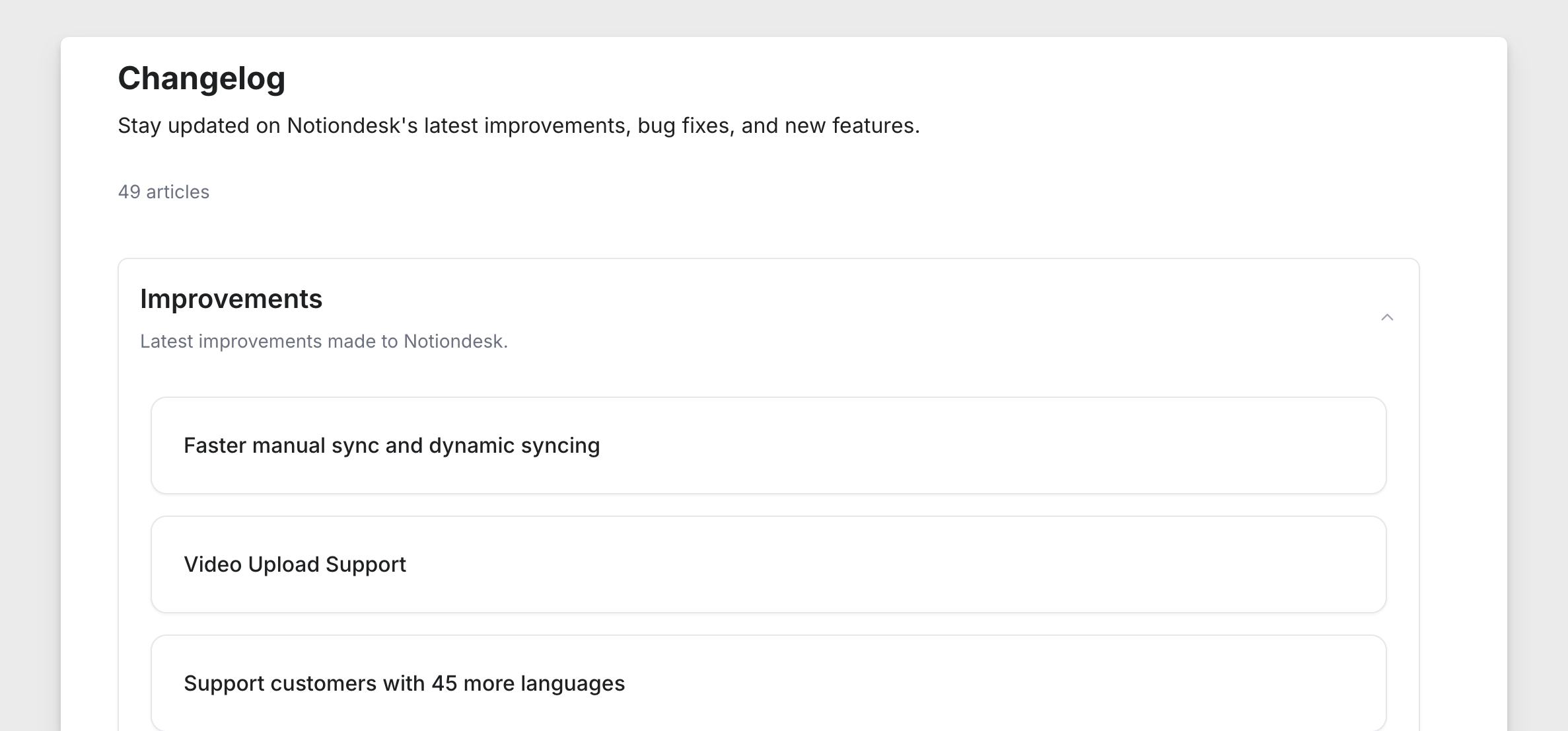
They allow you to organize your help center even further by creating a clear hierarchy of topics.
For example:
- Main Collection: Getting Started
- Sub-Collection: Account
- Sub-Collection: First Steps
- Sub-Collection: Installation Guide
Sub-collections help your users navigate through complex information easily, making your help center clean and intuitive.
How to add sub collection?
Previously in "How to add collection?", we added a new collection named "Account".
Seeing how to add the "Account" collection as a sub-collection (or section) of the "Getting Started" collection.
On the Collections database:
- Click on the "Sub Collections" property next to the "Getting Started" collection
- Choose the "Account" collection to add it as a sub-collection of "Getting Started”

- That's all!
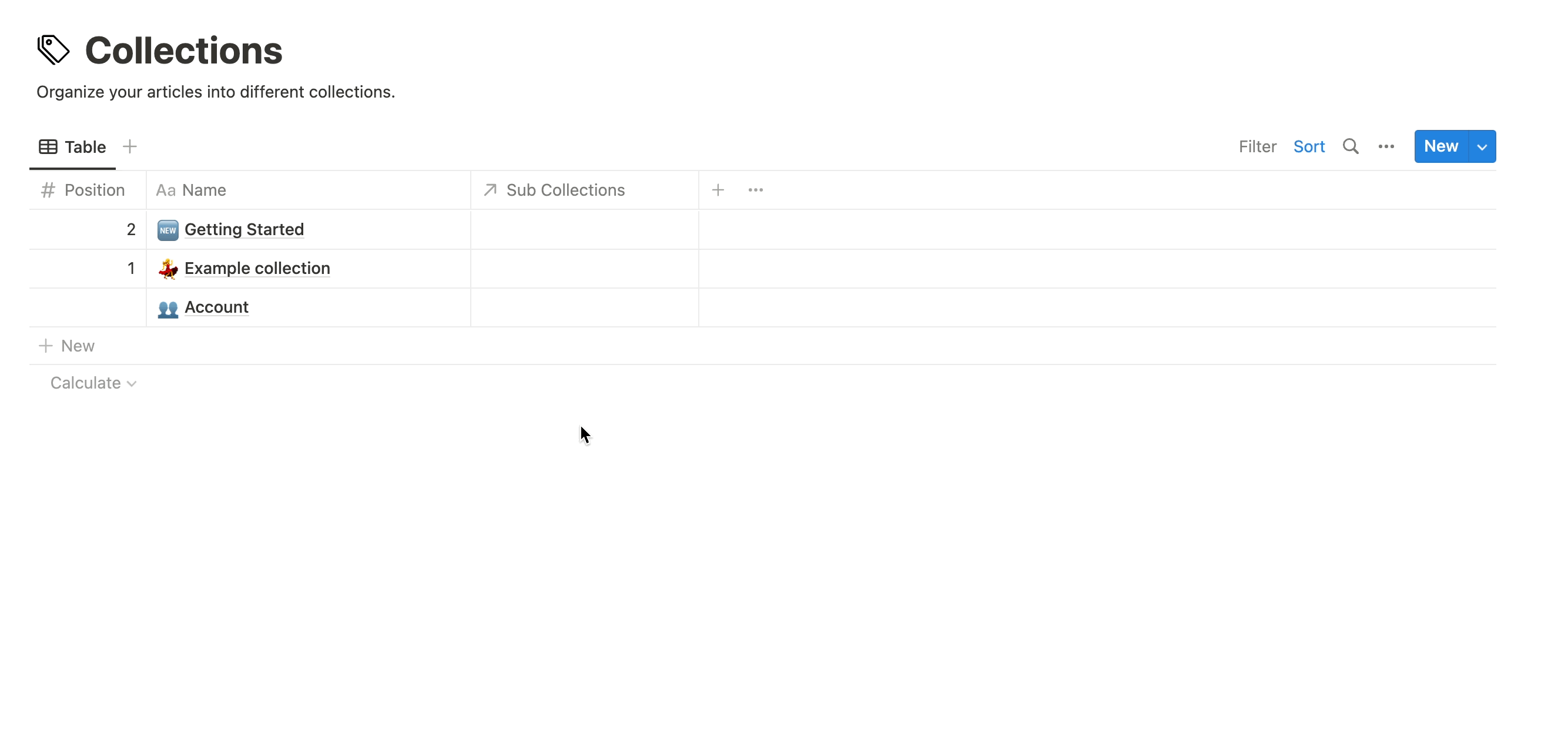
How to add sub-sub collections (nested subcategories)
Notiondesk also supports multi-level sub-collections. This means you can create sub-sub collections to structure your content even further!
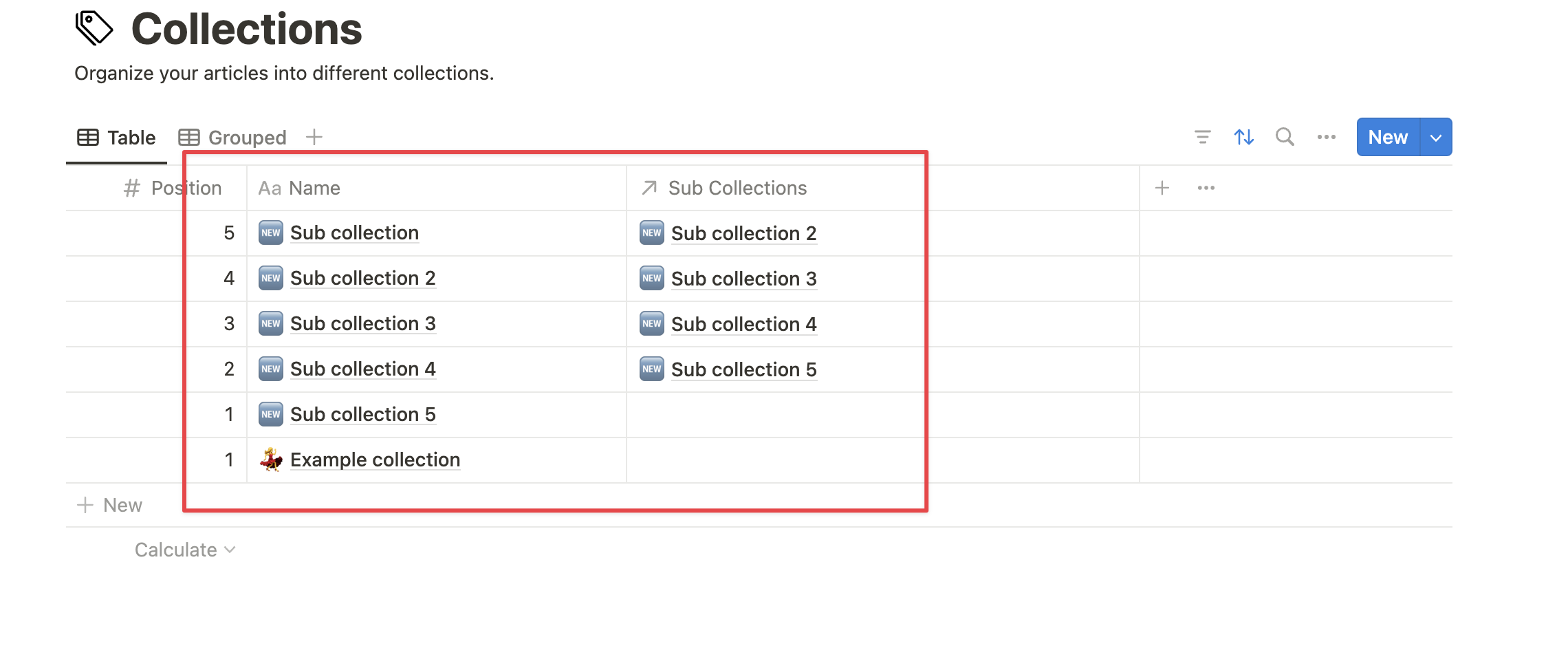
Adding a sub-sub-collection is simple and works exactly like adding a sub-collection:
- Create the collection you want to nest
- Go to the Collections database
- Click New Collection and create your new sub-collection
- Link this new collection as a sub-collection of another sub-collection
In the Sub Collections field of the parent sub-collection (ex: "Ecosystem"), select your new collection.
- Add at least one published article in your sub-sub-collection
Sub-sub-collections (and sub-collections) will only be displayed if they contain published articles.
If they are empty, they will not appear in your help center.