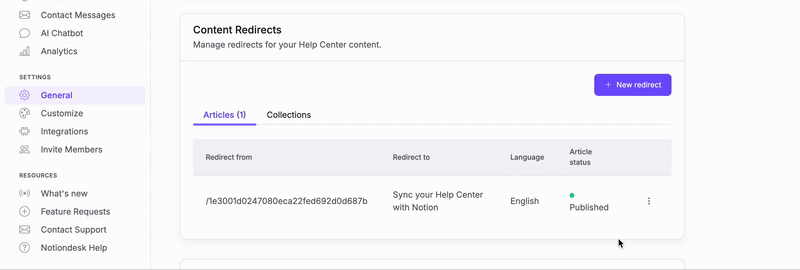You can manually create and manage redirects for articles and collections, ensuring seamless navigation and preserving SEO. This allows you to maintain existing URLs and update links without disruptions.
Redirects are important when you move, rename, or delete articles or collections in your help center. They ensure that visitors using old links are automatically redirected to the correct page, preventing confusion and frustration.
Bookmarked links, shared links, and search engine results will continue to work properly, maintaining access to your content without interruption. By setting up redirects, you make it easier for users to navigate your help center, even after updates, and you avoid broken links that could negatively impact the user experience and your SEO performance.
Create a page redirect
- Go to your Notiondesk dashboard.
- Click on Settings.
- Open the General tab.
- Scroll to the Content Redirects section.
- Click Add Redirect.
- Enter the Source URL (the old link) and the Target URL (the new link).
- Save your changes.
Visitors accessing the old URL will be automatically redirected to the new page.
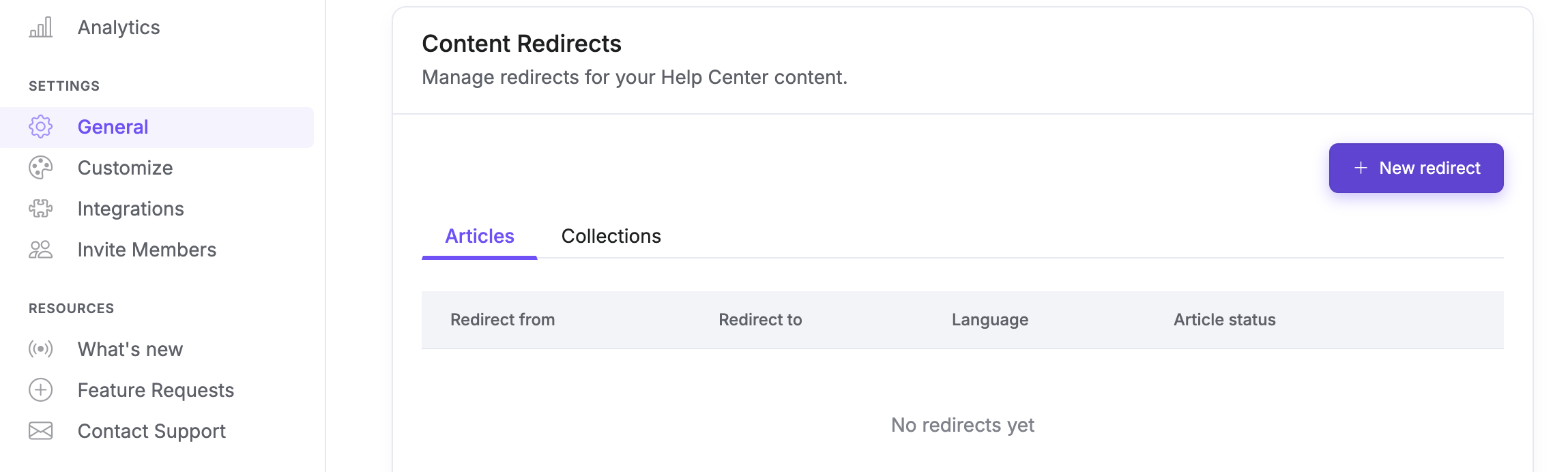
Edit or delete a redirect
You can update or remove existing redirects at any time:
- Edit a redirect:
In the Content Redirects section, find the redirect you want to update. Click Edit, modify the Source or Target URL, and save your changes.
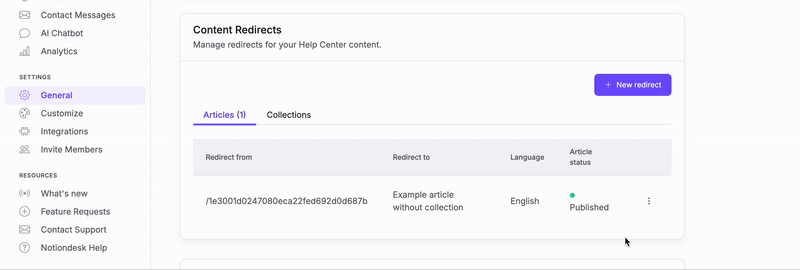
- Delete a redirect:
In the Content Redirects section, click Delete next to the redirect you want to remove. Confirm your choice. The old URL will no longer be redirected.