With Notiondesk, you can connect different Notion pages to different Help Centers, so each audience gets the help they need.
Why create multiple help centers?
Creating multiple help centers lets you organize your support experience based on who you're helping and how.
Here are a few common use cases:
- Product or service lines: If you offer multiple products (a mobile app and a desktop platform), each help center can focus on its own content, updates, and structure.
- Different business units or brands: Manage documentation for multiple brands or teams under the same account while keeping each help center fully independent.
- Internal vs. public support: Set up one help center for internal team documentation (private access) and another for public customer support.
With this modular setup, you stay organized, relevant, and accessible no matter how diverse your user base becomes.
Step 1: open the help center switcher
In your Notiondesk dashboard, you'll find the Help Center switcher on the left sidebar. It lists all existing help centers linked to your account.
- Click on a Help Center to manage it
- Click "+ New Help Center" to create a new help center
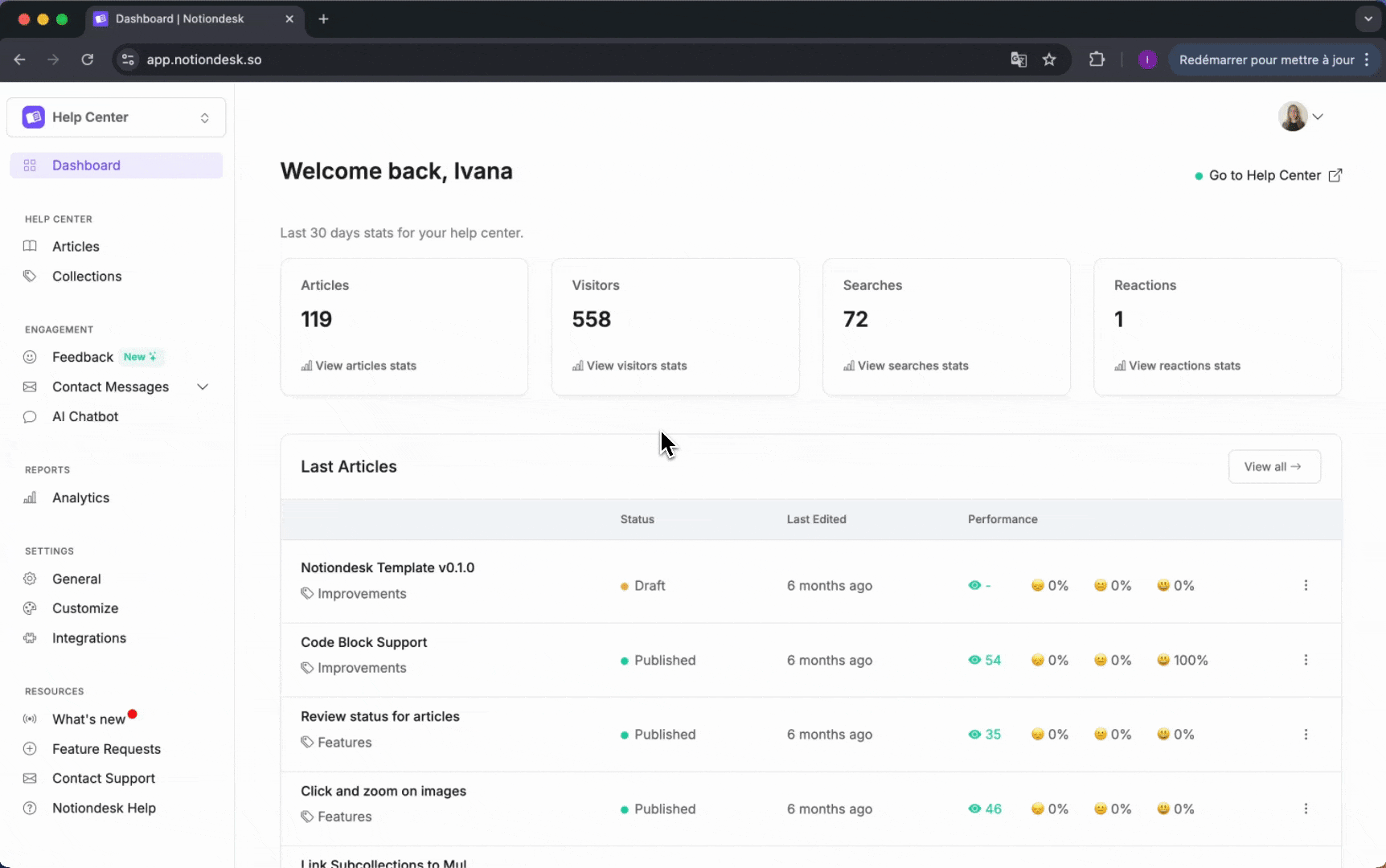
Step 2: create and name your help center
Clicking "+ New Help Center" opens the creation flow
- Name your new Help Center clearly
- Click on Create
Your new Help Center is now created and listed in the sidebar.
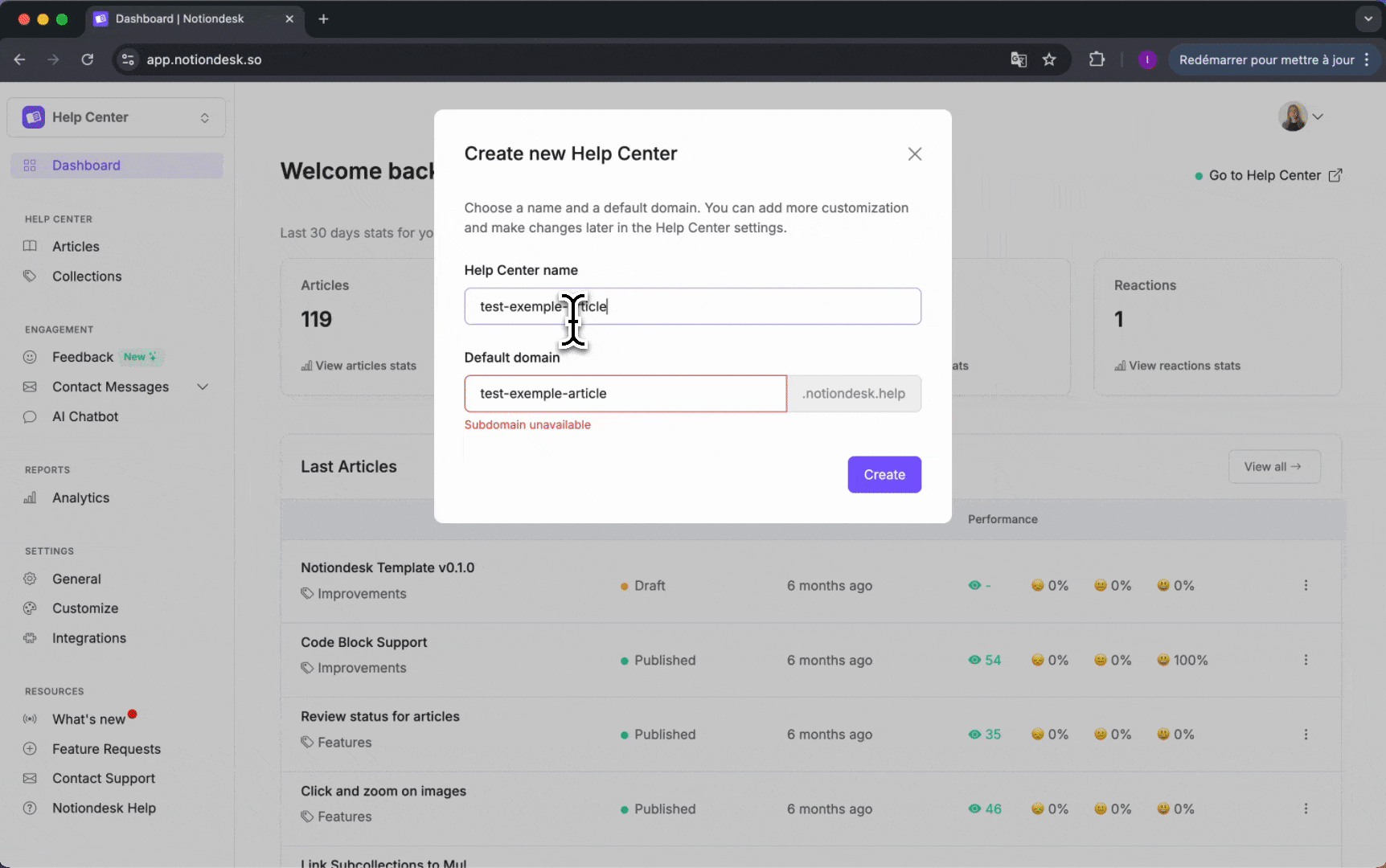
This help center is empty by default, just like when you set up your first one. You'll need to create a Notion template, organize your content and customize your help center.
Step 3: switch between help centers
Switching between help centers is easy and lets you manage content for each audience without confusion.
- In the left sidebar, click the Help Center switcher at the top.
- Select the Help Center you want to manage.
The dashboard will reload with the selected help center's settings, articles, and customizations.