Sometimes, you may want more control over which articles are translated and when.
While AI Automated Translation makes it easy to translate all new articles by default, there are moments when you want to decide which articles should be translated, and which ones shouldn’t.
Maybe an article is only relevant to certain regions, or you want to review and approve translations before they go live. That’s where manual translation comes in.
In this guide, we’ll walk you through how to manually trigger AI translation for individual articles.
Why use manual translation?
By default, automatic translation ensures new articles are available in every supported language.
But manual translation gives you flexibility to:
- Choose specific articles for translation
- Select specific languages to translate into
- Disable automated translation for more sensitive content
How to disable auto translation (optional)
Before manually translating an article, you might want to stop automatic translations.
Here’s how:
- Go to General Settings > Auto Translation section.
- Toggle Auto Translate off
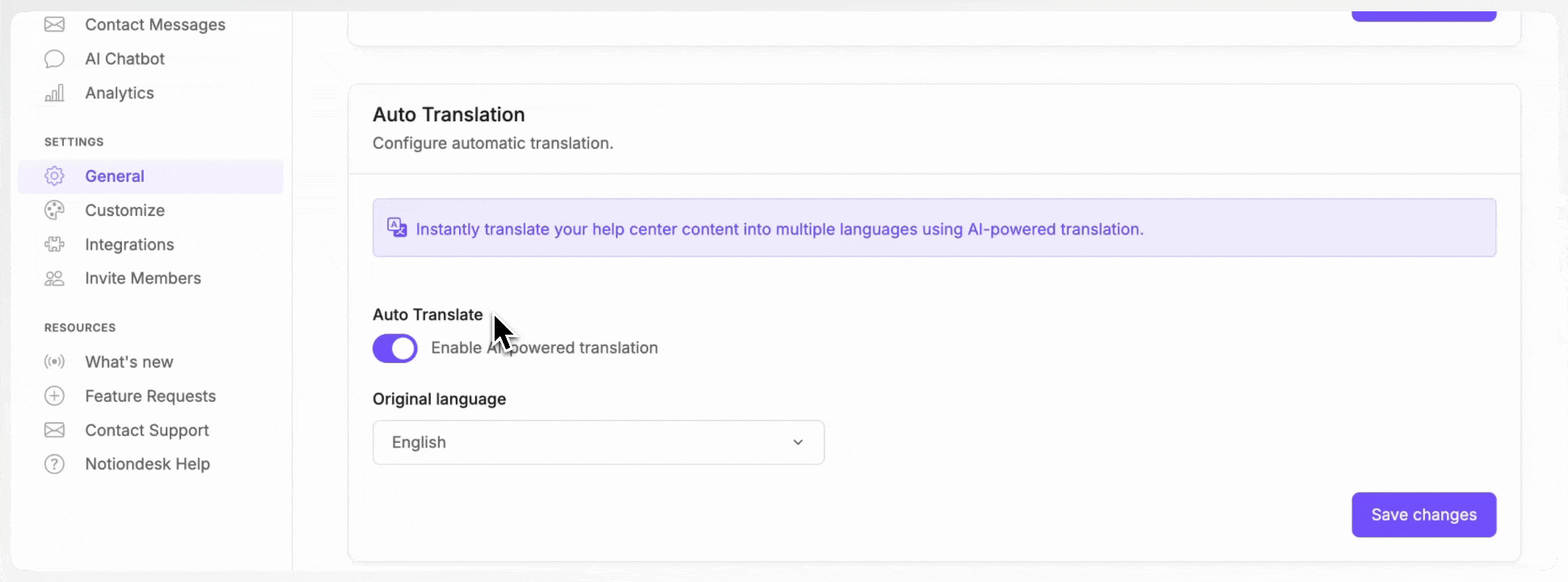
Manually translating an article with AI translation
Once ready, follow these simple steps:
- Head to your Articles page
- Find the article you want to translate
- Open the article options menu
- Click Auto Translate
- Select the languages you want to translate into
- Confirm and let AI do its magic!
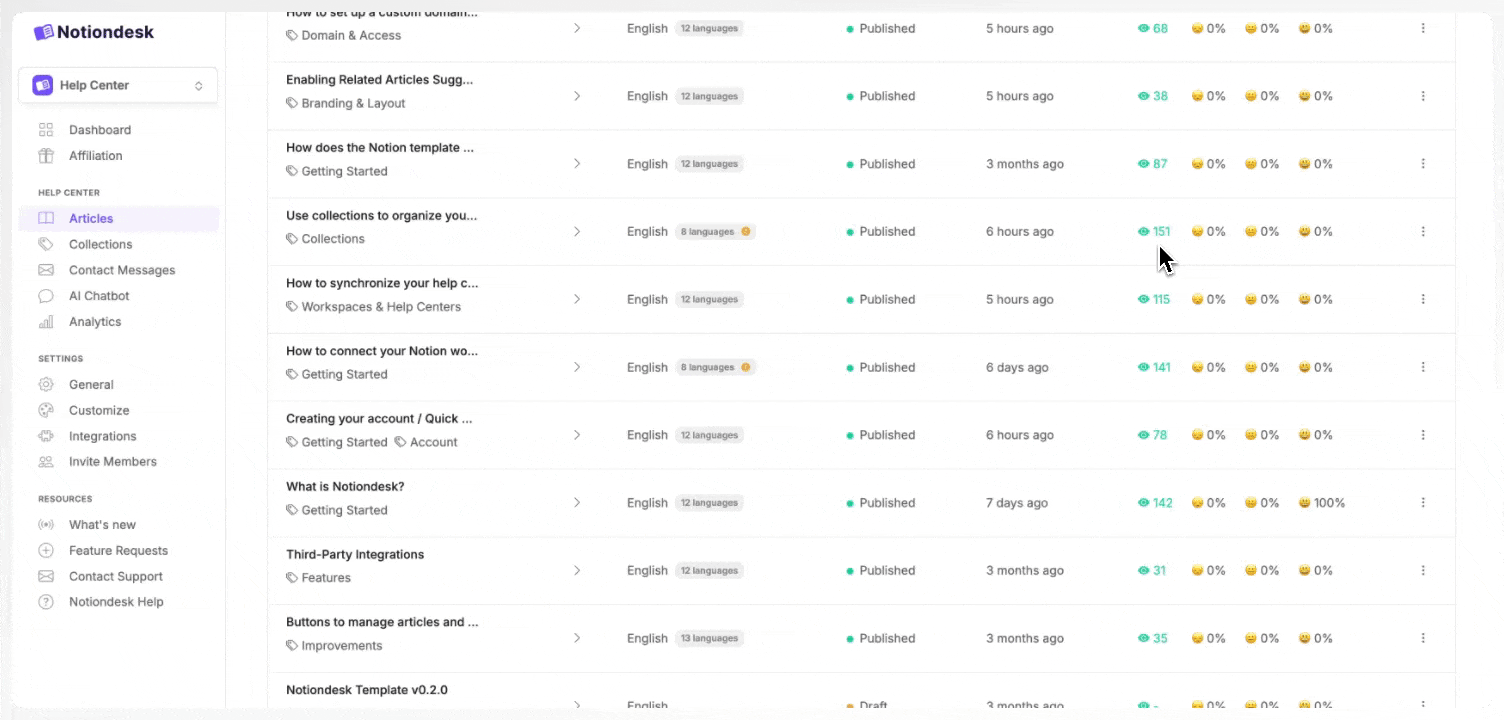
That’s it! The translations will be generated right away and added under the selected languages