You can easily add internal links between your articles to create a smooth navigation experience in your help center.
Adding internal links between your articles helps create a smoother and more intuitive navigation experience for your readers.
- By guiding users toward related topics or more detailed explanations, you make it easier for them to find the information they need without leaving your help center.
- Internal linking also encourages users to stay longer, explore more content, and reduces the need for external support requests.
- Building strong internal connections between articles makes your knowledge base more structured, accessible, and valuable for all users.
Methods to add an internal link
You can add an internal link in different ways depending on your preference.
1. Mention another page using @
- Open the article in your Notion workspace.
- Type @ and search for the page you want to link to.
- Select the page from the list.

2. Insert a link using cmd + K or ctrl + K
- Select the text you want to link.
- Press cmd + K (Mac) or ctrl + K (Windows).
- Paste the Notion page URL.
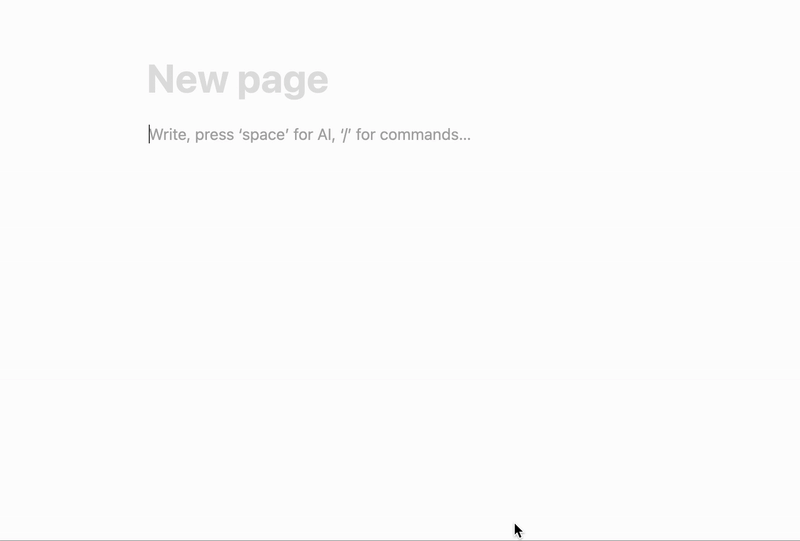
Copy the link from your published help center
- Go to your live Notiondesk help center.
- Open the article you want to link to.
- Copy the URL from your browser.
- In your Notion article, select the text and paste the copied link using cmd + K ou ctrl + K.
This ensures the link points directly to the public version of the article.