Notiondesk makes it simple to prepare your help center for AI-powered tools. With just a few settings in your dashboard, you can enable features like llms.txt, Markdown export, and the AI contextual menu.
If you're new to AI Optimization, start with our Introduction to AI Optimization and GEO before continuing with this setup guide.
Access the AI Optimization settings
To get started, open your Notiondesk dashboard and navigate to the AI Optimization section.
Inside, you'll find a card contains three options you can enable:
- LLMs TXT: Make your content easier for LLMs to read and index
- Markdown Export: Quickly get Markdown versions of pages
- AI Contextual Menu: Add one-click AI integrations to your docs
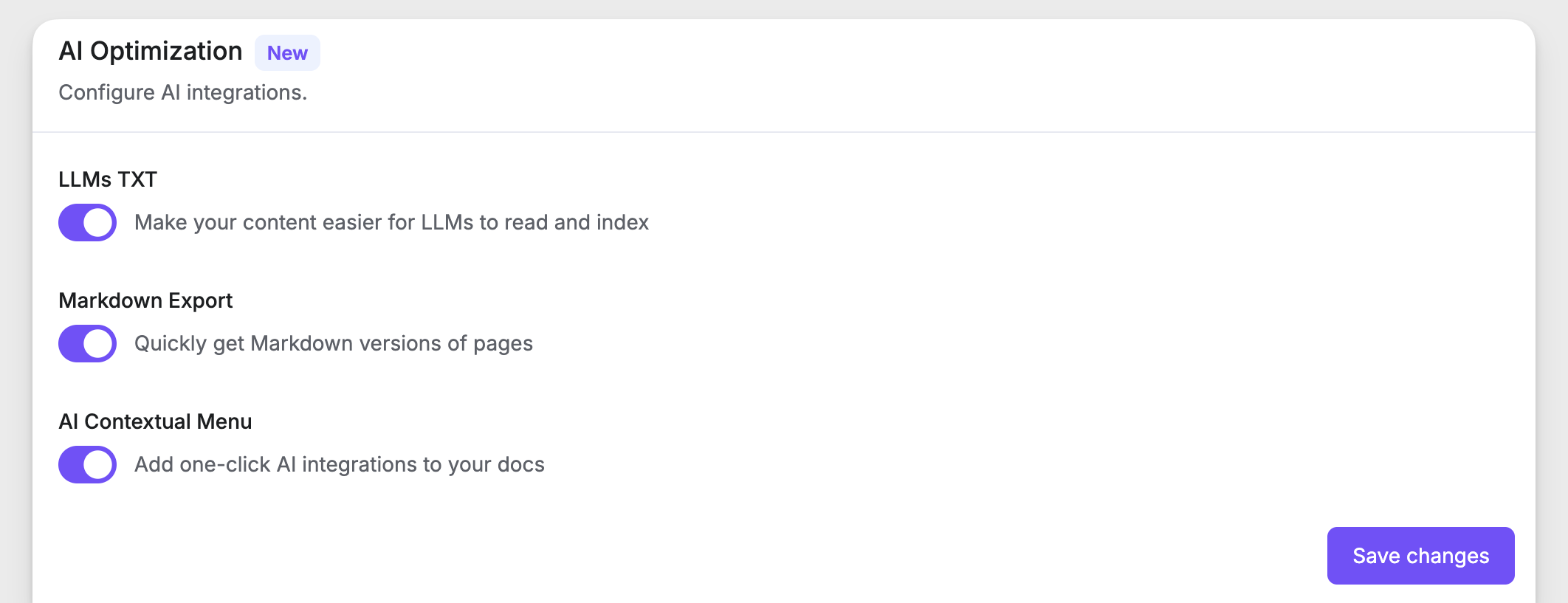
Each option can be toggled on or off independently, depending on how you want to optimize your help center.
LLMs TXT
The LLMs TXT setting in Notiondesk makes your help center easier for AI systems to read and index, much like how a sitemap helps search engines.
When enabled, Notiondesk automatically generates two files at the root of your help center:
llms.txt: a structured overview of your documentation, listing collections and articles with short descriptions.
llms-full.txt: a complete version of your help center combined into a single file for AI tools to use as context.
You don't need to configure anything manually. As soon as you toggle LLMs TXT on in your dashboard, these files are created and kept up to date whenever you sync your docs.
This ensures AI tools like ChatGPT, Claude, or Perplexity can reliably discover and cite your official documentation instead of guessing from third-party sources.
AI Contextual Menu
The AI Contextual Menu adds one-click integrations with popular AI tools directly into your help center. Instead of copying and pasting content manually, you and your customers can send an article straight into an AI assistant with the page already loaded as context.
When you enable this setting in the Notiondesk dashboard, each article or collection in your help center gets a contextual menu. From there, you can:
- Copy page: instantly copy the page content in clean Markdown format
- Open as Markdown: opens the current article in .md format
- Open in ChatGPT: start a ChatGPT conversation with the article as context
- Open in Claude or Perplexity : the same experience, but with the AI tool of your choice
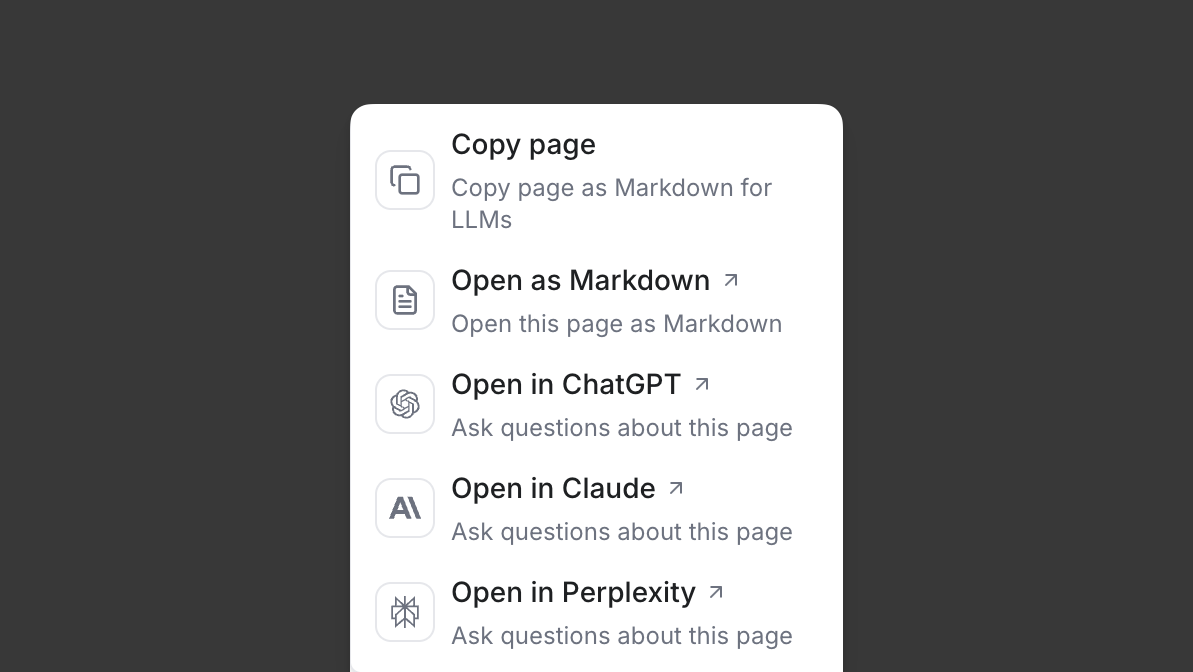
This makes it easy for your support team to draft replies or troubleshoot with AI, and it also helps customers test answers quickly without leaving your help center.